
What can you do with the iPad Notes App? Well, after you've created notes, you are likely to want to find one to open again. The Notes app gives you all sorts of options for moving among your notes and searching your notes to find the one you're looking for.
- Quickly Recover Deleted Notes on iPad with or without backup
- How to Retrieve Notes from Backup without Restoring the whole backup
Finding Notes
One way to find notes is to check the Notes List, which isn't available in every orientation. If you're using landscape orientation, a list of notes appears by default on the left side of the screen.
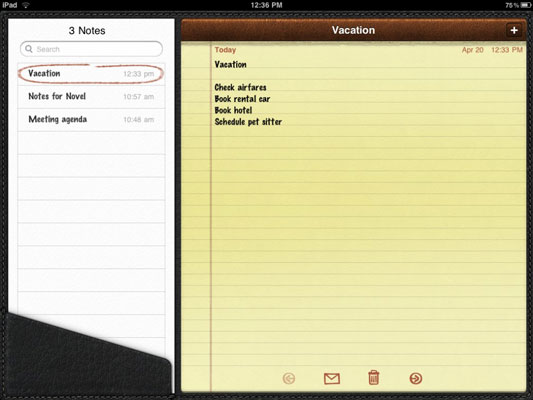
If you're using portrait orientation, you can display this list by tapping the Notes button in the top-left corner of the screen; the Notes List appears.
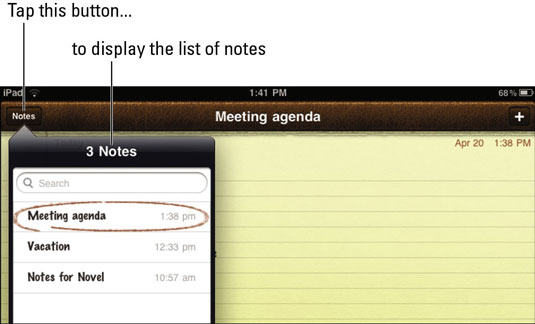
In either view, tap any note on the list to display it.
Notes names your note using the first line of text that you enter. If you want to rename a note, display that note, tap at the beginning of the first line of text, enter a new title and tap return. The newly added text becomes the name of your note in the Notes List.
Moving among Notes
You can move among notes that you've created in a couple ways, and they're both pretty simple:
- Tap the Notes app icon on the Home screen to open it.
- With the Notes List displayed, tap a note to open it. You can display the Notes List by either turning iPad to a landscape orientation or tapping the Notes button in portrait orientation; see the previous section for more on viewing the Notes List.
- Tap the Next (the right-facing arrow) or Previous (the left-facing arrow) button on the bottom of the Notes pad to move among notes.

-
Notes isn't a file-management pro; it allows you to enter multiple notes with the same title, which can cause confusion. Be advised, and name your notes uniquely!
If you're not sure which note contains that very important item, you can search to locate a note that contains certain text. The Search feature lists only notes that contain your search criteria, however; it doesn't actually highlight and show you every instance of the word or words in those notes.
The Spotlight search feature in iPad will also locate notes that match any search term you enter there along with many other types of content.
Follow this procedure to use the Notes search feature:
- Hold the iPad in landscape orientation or tap the Notes button in the portrait orientation to display the Notes List.
- Tap in the Search field at the top of the Notes List.
- Begin to enter the search term.
All notes that contain matching words appear on the list. - Tap a note to display it, and then locate the instance of the matching word the old-fashioned way — by scanning through it.
If you want to look for a note based on how long ago you created or last modified it, it might help you to know that notes are stored with the most recently created or modified notes at the top of the Notes List. Older notes fall toward the bottom of the list. The day you last modified each note is also listed in the Notes List to help you out.
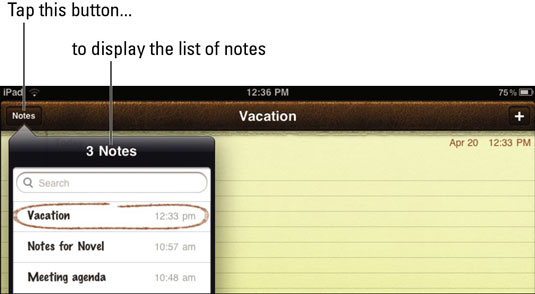
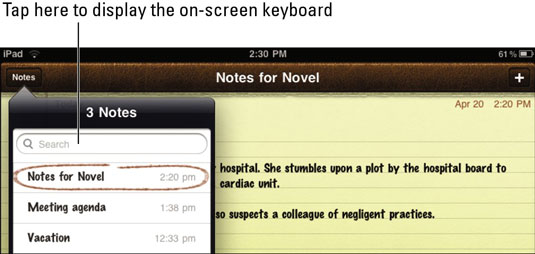
The onscreen keyboard appears.
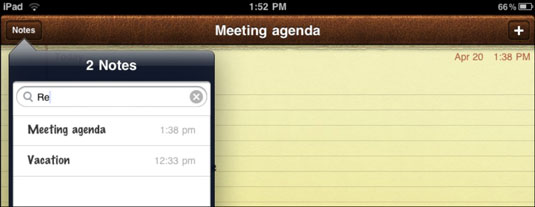

没有评论:
发表评论